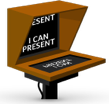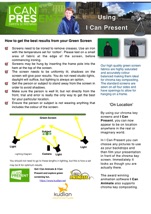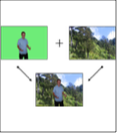GETTING TO GRIPS WITH I CAN PRESENT
How to choose a chroma backdrop
• A chroma key background can be any colour as long as it is not contained within the foreground elements you would like to keep in the scene. Most video productions utilize either a green or blue screen. A clean key can be achieved with either colour, but you will want to take into account the colour of clothing your talent will be wearing and also make sure nothing in your scene closely matches the colour of the background colour you are trying to remove.
• The more consistent and true your colour is, the better you will be able to key the colour out of your background footage. If you are using a linen or fabric backdrop, try to minimize the wrinkles and shadows in the cloth.
Illumination
• This is probably THE most important aspect of a good green screen video production. Having a well lit, consistent background colour is key (no pun intended) to being able to remove the background seamlessly from your shot.
• Having multiple lights will help to even out the lighting in your scene. Fluorescent lighting and outdoor/sunlight provide good consistent and smooth indirect lighting to your chroma key background. Illuminate your subject fully with soft lighting. You may also want to try to add a spotlight pointing at the back of your subject. This will help to cleanly “cut” your subject from the background and will result in a cleaner key.
Subject Placement
• Place your subject a minimum of 4 steps from your backdrop. This will eliminate shadows from falling onto the green screen and will also help to minimize colour spill. Colour spill occurs when the reflected green from your backdrop 'spills' onto your subject and causes the colour of clothing or skin to change hue to match the backdrop . This can cause issues when the video software tries to remove the green from the backdrop and registers the green reflection on your subject.
Camera Setup
Try to shoot your video with the best HD camera you have available.
If possible, use a camera that allows you to make manual adjustments to the ISO/Gain, shutter speed and white balance. The ISO/Gain controls should be set to a low setting. This will require more light, but will give you cleaner video with less noise and artifacts.
If you follow these few simple rules, you can create high quality green screen footage that will allow you to easily remove the background in your video editing software. Now you can replace the green screen with a virtual background or other video background. But, if you want to save yourself from the trouble and guarantee a professional result to your film, I Can Present is here to help.