How do I ue the Chroma Key green screen feature?
iOS 14 & 15 Exporting Projects at higher resolutions -
Not all the Project is Exported
Customers have reported an issue exporting large projects at 720p and 480p resolutions.
Projects sizes were over 1000 frames.
Exports could only be achieved at 360p resolution.
We have looked into this and there does apper to be an issue with some projects.
We have tried to export projects of around 350 frames in size at the higher resolutions without any issue, but have not established the exact number of frames that seem to cause the problem reported.
We can only aplogise for the issue.
How to resolve:
There is no 'quick fix' for this issue with the current version. We are currently working on a major update to I Can Animate that is due for release in the near future and therefore no update will be issued.
There is however a workaround that involves exporting your project files to a desktop and then importing the project to the desktop version of I Can Animate.
Product: I Can Animate & Animate It! Version: 2.0.7 Platform: iOS 10
The last released update for I Can Animate/Animate It! Version 2.0.7. suggests that the app isn't compatible with the operating system when using the traditional route to update i.e, using the AppStore. This is not correct and we are working to issue an update to overcome this issue. The work around is to browse to purchases, search the app using the small "search my apps" at the top right of the tablet, with I Can Animate and find the purchased item. Then use the Update option from purchasing.
Where are the projects stored on my mobile device?
Download an application such as iExplorer to your Mac. (There are also Windows applications that does this)
Connect your iOS device to your computer
Browse through your mobile device and go to;
Apps/Animate It!/Documents/{your project name}
"I've made a film on Animate It Lite, upgraded so I could lose the watermark, but it has opened up as a new app, therefore my film is stuck on Animate It Lite. Is there any way to transfer it to the new app and lose the watermark without having to film it all over again?"
If you plug your mobile device into your desktop or laptop computer, iTunes should load.
I Can Animate and Animate It! supports file sharing. When you select the Apps button for your device in iTunes, any projects on the device will appear in the File Sharing display in iTunes. Drag and drop the project to your desktop.
You then select the full version of the application in the iTunes file sharing display, and drg the file back from the desktop to the iTunes window.
Please download the I Can Animate documentation from our website and check out page 61.