Onion Skinning Without the Tears
What is it?
Onion skinning is a technique with roots that go back to the early 1920s when Disney™ animators would create each frame of their animations on different transparent sheets, or gels. These early animators came up with onion skinning as a way to ensure that these individual gels lined up properly to create a seamless animation.
The process starts with the first frame of the animation where the animator draws an outline of the animated character, to which no colour is added. A second gel is laid over the first. In the second gel, the animator re-draws the animation, but moves the character slightly into the position necessary for frame two of the animated sequence. The advantage of this process is that you can see the previous position of the animation you are drawing through the transparent gels.
The process is repeated by adding additional gels, one on top of the other. Each gel is a frame of the animation. By holding the gels to the light they could see all the positions of the animated character in one view.
When you create a flick book you are doing something very similar.
I Can Animate uses this technique allowing you to view the progressive movement of an object, essential when trying to gauge the distance to move objects from one frame to another.
Each time you capture a new frame it is added to the end of the clip and the frame selection will advance so that the new frame will become part of the selection. The preview will now show the feed from the camera. If you choose to use the onion skin it will then show the selected frame and the feed through the camera overlaid. Until you move the objects being animated you might not see the onion skinning effect.
A maximum of five frames and the feed from the camera may be onion skinned.
You may also find this feature useful if you inadvertently move your model or camera, allowing you to reposition either with accuracy.
Selecting the Onion skin
Onion skinning can be used in the Capture window.
Select the disclosure arrow and from the menu choose how many frames you wish to use in your onion skin. You can choose from one to five frames.
You can change the relative opacity of the camera to the selected frames by using the Balance slider control. This slider is only enabled when the view is set to onion skinning. To the left will enhance the captured slides and to the right the live feed from the camera.
Toggling the Onion Skin
You can quickly toggle between the last captured frame and the live feed by pressing Q key on the keyboard.