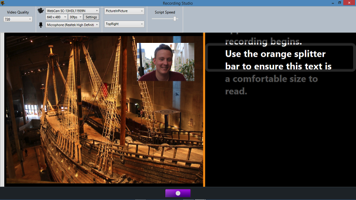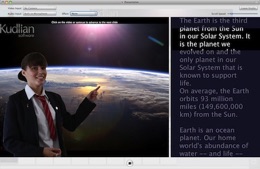
Chroma Key Green Screen
Getting it Right
You will need to light your subject correctly to get the best results, and of course ensure that your subject is not wearing the same colours as your background chroma key screen. For example, if you are using a green backdrop then they should not be wearing a green shirt.
I Can Present displays a real time preview of the recording with the chroma key effect. This helps ensure that you have the correct set up prior to recording.
1. Select the Chroma Key layout from the toolbar
2. Click on the Chroma Key Settings button to open the chroma key settings panel.

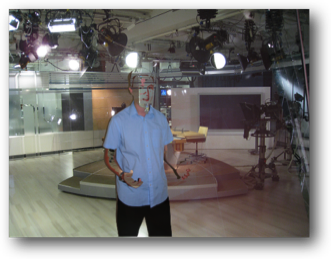
Chroma Key
Unfortunately there is no easy solution such as ‘press button 1,2,3 and the chroma key will synch. It’s trial and error but can be very quick if you get the basics correct to begin with. Chroma keying is dealt with in its own section but let’s assume you’ve good lighting and are ready to continue.
There are a couple of basic settings you can alter to achieve a good key.
You will probably see that some of the chroma key screen might be showing through as picture breakup.
This is due to there being hot and cold areas (light and dark) on the screen.
You can try to rectify this using the Tolerance slider in the Chroma Key Settings panel.
Turn off the Chroma key by unchecking the option.
Click on the colour well to the right of the Colour Model selection.
Apples colour picker will now appear
Click the magnifying glass (Colour selector tool)
Move the colour selection tool to an area of the green screen in the preview and click the mouse.
Re-enable the chroma key.
You may have to do this a couple of times, selecting a different area of the green screen to get the best key. The lower the setting of the tolerance slider the better.
You should try to alter the tolerance slider to get as good key as possible. During this process you might need to introduce your ‘subject’ to ensure that they are not being keyed out!