The Teleprompt or Auto-Cue can be used to...
I Can Present is an innovative software tool that not only develops presentation skills, but gives the user the opportunity to create a variety of presentations, from weather forecasts using the built in weather resources, to news reports, social reports, school work presentations, training videos and much much more.
The opportunity to create content that can be published through the internet means there is the potential for it to be viewed by a far wider audience. Getting the presentation content correct and engaging the audience is paramount to the success of the presentation. I Can Present uses green screen technology to allow images to appear behind the presenter and incorporates an auto-cue allowing the script to be visible to the presenter during the recording.

A teleprompter, also commonly referred to as a prompter or auto-cue, is a device that allows a presenter to read a script whilst looking directly at the camera, or audience. Because the presenter does not need to look down to consult written notes, they appear to have memorised the speech or to be speaking spontaneously.
Well that's the theory, but using a teleprompter well is a skill that has to be practiced so that the audience don't know your actually reading from a prepared script. Used properly, a teleprompter can take away a lot of the strain and stress associated with presenting to camera.
Teleprompters can show the script exactly as you want to deliver it, or it can be simply a visual cue, containing important bullet points. The Teleprompt can however be used as an extremely useful learning tool for modern foreign languages for example. Scripts could be written in English and the presenter asked to use Spanish for example, to deliver their presentation or vice versa.
The Teleprompt could also contain visual cues regarding things you must do or show during the presentation. In a professional studio you might well have an editor or director 'screamimg ' at you through an earpiece, but if not then you have to rely on memory or visual reminders.
The auto-cue in I Can Present allows you to set the size of text and the speed that the text scrolls at. It appears next to the live feed window on screen.
Text is entered at the editing stage when you are creating your presentation. each individual background slide in your timeline has its own eidtable script page.
You can either enter text directly into this or copy and paste it in from another applcation and, as already mentioned, this can be as comprehensive as you wish and in any language.
Once you have finished entering the text for each of the slides, you'll next go to the Recording Studio window where you can alter the speed the text scrolls at and the size of the text.
The setup panel contains a general message and will be replaced with your actual text once you start recording. The size of text displayed is altered by dragging the splitter bar left and right and the speed by dragging the control slider at the top of the panel. There's a target window at the top of the panel that you need to the text to appear in at a comfortable spped to read from.
Now you are ready and can start recording.
Download a FREE demo copy of I Can Present for Mac or Windows and try it.