I CAN PRESENT for macOS
Training Guides and Videos

INTRODUCTION
What is I Can Present?
Introduction to The Recording Studio
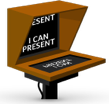
The Timeline
What's in a Layer?
Symbols Library
Backdrounds Colour & Images
Sticky Frame
The Recording Studio

I CAN PRESENT for macOS
Training Guides and Videos

INTRODUCTION
What is I Can Present?
Introduction to The Recording Studio
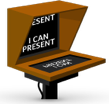
The Timeline
What's in a Layer?
Symbols Library
Backdrounds Colour & Images
Sticky Frame
The Recording Studio
