An Unsupported Feature in Wndows
Capturing Still Images - A Green Screen PhotoBooth
(Windows Version Only)
I Can Present 2 for Windows can be used to capture still images from the studio screen.
The feature was originally created bespoke for a specific printer to print landscape to a standard photo size. However, it can be used to print to the PDF file printer in Windows 10, or other PDF printers in earlier versions of Windows.
You will need to ensure that you have the PDF printer driver installed to Windows. You can check this through the Control panel in Windows. If it is not there, please install it.
Download and install I Can Present 2
Windows 10 - Go to Start button - All Apps - Scroll down to Windows System and expand the menu
Scroll down to find Command Prompt and select.
A window will open
You should see something like below;
There will be a flashing cursor after Admin
Type in the following "c:\Program Files (x86)\Kudlian Soft\I Can Present 2\ICanPresent.exe" photobooth
On Windows 7 it will be slightly different:
"c:\Program Files\Kudlian Soft\I Can Present 2\ICanPresent.exe" photobooth
These are basically the paths to where the software is installed on your hard drive (c:) This is the part we will make 'seamless' and more flexible in the future ;)
You could create a shortcut for this command.
I Can Present will now load.
Add a picture to the first slide in the Timeline and then go to the recording studio (button top right)
You'll need to set up your chroma key and the settings, this is explained in the guide, downloadable from the same page as the software download on the website.
http://www.kudlian.net/products/icanpresent/download.html
Once its set up then you just add your subject (person) and press the print button. As we have indicated it is set up for a specific photo printer to print a normal sized photo at present.
This will be a landscape print, something to bear in mind when selecting the picture to use in the background.
Would really like to hear your thoughts and feedback.