For Windows and macOS
See below
Windows PC Users
*Minimum recommended requirements for using I Can Present:
A suitable PC Computer running Windows XP SP2 or later, Windows Vista, Windows 7, 8,10 or 11, 12.
*IMPORTANT NOTE: These specifications are the minimum required to run the software, and do not guarantee optimal performance. If you are unsure whether your computer meets the specification, please download the free trial version to check that it will run correctly on your computers.
Older versions of Windows and low specification computers can result in a mismatch between video and audio. Please download and try the software in demo mode. Try lowering the resolution of capture if you experience issues.
(Although Windows XP, Vista, 7 & 8 are no longer supported, XP and above requires .Net Framework 3.5 SP2, available as a free download from Microsoft's website.)
30MB of free Hard Disk space.
macOS Users
Minimum recommended requirements for using I Can Present :
macOS 11, through to macOS 15
50 MB of Hard Disk space.
General
The latest version of I Can Present.
Minimum of 1GB of free memory.**
Minimum Screen Size: 1024 x 768 Pixels.
USB HD Webcam
Adobe or other suitable reader for PDF files in order to read the manual
*Internet connection is required for updates and to activate I Can Present for macOS.
** 1GB of free memory means over and above that required by other processes the computer is running for example, the operating system.
We would always recommend that you download the trial version and ensure it works satisfactorily on your computers before purchasing.
IMPORTANT - You should also be aware that the finished movie needs to be rendered, and that this may take as long as it took to capture the presentation. This is dependant on speed of machines and memory and of course size of your file. At worst you might find that a minute of captured video can take three or four times as long to render as it did to shoot it.
You are advised to save the movie files locally to the hard drive of the computer or other device such as a memory stick, rather then save directly across to a network drive.