Always ensure you are using the latest version - visit the download area.
Windows Network Install information. Please read.
Q. I am getting an error when trying to install to Windows 7
You need to be logged in with full admin access rights.
Download the latest version to the desktop.
A Zip file will be downloaded
Right Click on it and select Extract All
This will place a second folder on the desktop (If that's where you choose to save it).
Open the Folder and double click the folder inside.
From the files listed
Run the setup Application (224KB)
On Windows 7 you might find that using the context menu and the Run as Administrator option is preferable when registering locally.
This will install to your computer.
Q. Are MSI network installers available for Pictogram 2?
No. You will need to upgrade to Pictogram 3. Please contact us for details.
Q. Are MSI and RM CC3 network installers available for Pictogram 3?
Yes. The latest CD's contain both MSI and CC3 network installers. Please contact us for details.
Q. Windows: How do I change where the default location files are opened or saved from?
When you open or save a file, Pictogram takes you, by default, to its own directory in Program Files.
In multi-user environments, networks and for security reasons, you may wish to redirect the open and save dialogue box to some other location.
This can be achieved by editing the properties of the shortcut used to run Pictogram as follows:
Right-click the shortcut and click Properties.
Edit the Start in: box to read the folder of your choice. For example, if all users have a U: drive which is mapped to their user area on the server, you would change the Start in: box to read
U:\ instead of "C:\Program Files\Kudlian Soft\Pictogram\".
(If you have any spaces in your chosen location, you will need to retain the speech marks around the text. If not, speech marks are not required).
Click OK. The next time someone runs Pictogram, the open and save dialogue boxes will point the user at the new location.
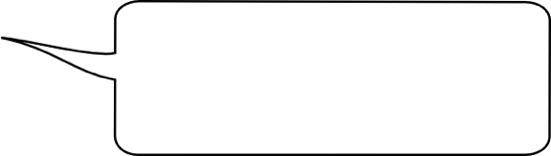
Have a question? We're happy to provide answers!
Browse through our most frequently asked questions and answers on our FAQ page below.
If you can't find the answer, then contact us.






